Mobile payments in loyalty applications
In the previous post, which was devoted to the functionalities of mobile applications for loyalty programs and was based on an analysis of food stores, I discussed the role and differences in the functionalities of mobile applications that support loyalty programs operated by Auchan, Biedronka, Carrefour, E.Leclerc, Lidl, Piotr i Paweł, SPAR, Polomarket, Topaz, Tesco and Żabka. The text is available here. In particular, Polish loyalty apps were compared to those that have made a success in the United Arab Emirates, i.e. Club Apparel and SHARE, implementing the best solutions from the USA and Western Europe.
The following issues are discussed in the text below:
- Which loyalty apps have a “pay” module?
- What are the similarities and differences between mobile payment modules?
- Adding a payment card to a loyalty app.
- The payment experience in Żappka Pay and Lidl Pay.
- Analysis of usefulness and security of mobile payments from the user’s perspective.
Today’s text analyses the option of paying for purchases with a payment module built into mobile applications. Such solutions are offered in the Lidl Plus and Żappka programs, in which they are simply called Pay (Żappka Pay, Lidl Pay), and by Mój Carrefour as Mobile payments.
How do payment modules in loyalty applications work?
Each organiser assures users that such payments are simple and require two steps:
- add a payment card to the application,
- pay for purchases by showing a code to the cashier who will scan it.

Adding a payment card to a loyalty application
First of all, to start your adventure with mobile payments, you need to add your payment card. The process is as follows.
Żappka
- The application makes it possible to scan your card using your phone camera or to enter it manually.
- The operator then checks whether the account is active. In my case, my card was charged with PLN 0.00 by Mastercard ID check
- Set a PIN
- Approve the PIN with an SMS code (you need to enter it manually)
- Optionally, you can enable identification through Face ID
- You get information that the card was added
- An attempt to make a payment leads to generating information about the need to turn on Żappka notifications on your smartphone
The Żabka website also has information that a card may be added using NFC, but in my case, this option was not suggested at any stage of the process. I tried to clarify it using the chat on Żabka website, but to my message saying “Hello” the bot responded that it is “calling a consultant, so please be patient”. After 15 minutes, I lost all my patience.
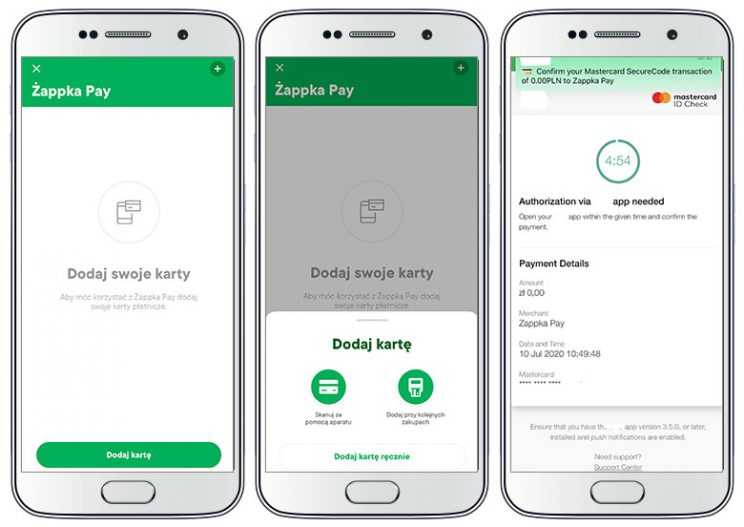
Entering or scanning and verifying a payment card in Żappka
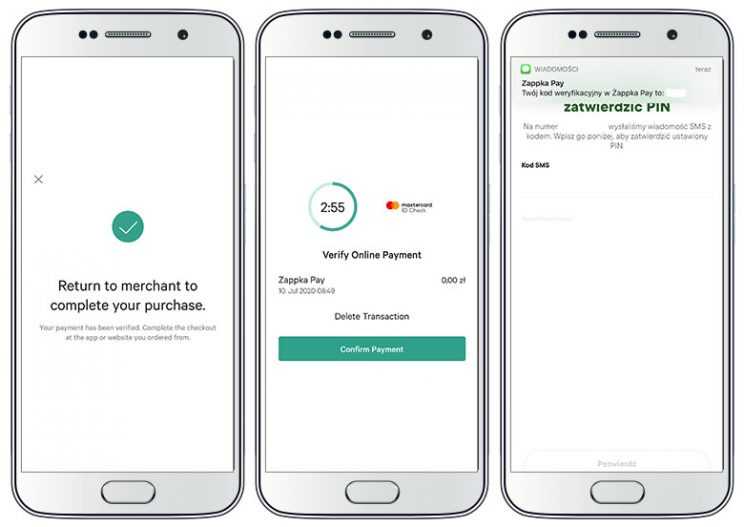
Payment card verification and setting a PIN in the Pay function in Żappka
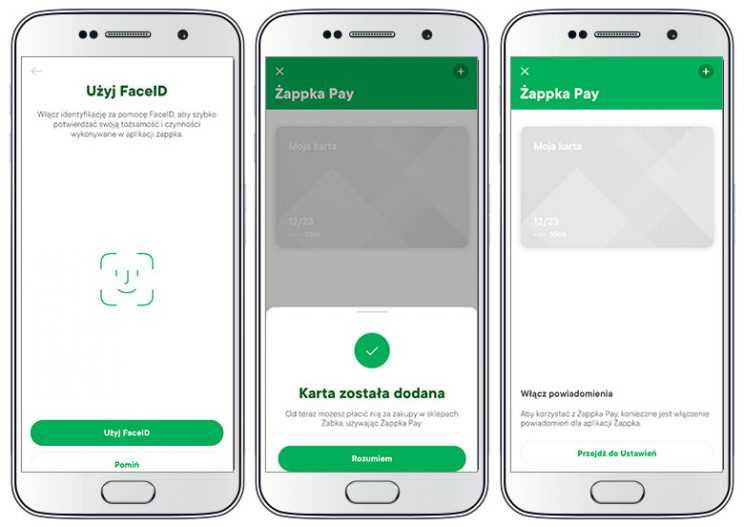
Setting Face ID and turning on notifications
When you are adding your card, you can select the option “Add to next purchases”. After selecting it, the system will ask you to confirm that you want to add the card to your account because it will be used for your next purchases. This option definitely requires us to investigate the subject further. In the process of adding a card, I had to go to the mobile application of my bank to verify the online payment. An attempt to add a card issued by a foreign bank was successful and there were no problems. When I repeated the process of adding a card, it was not necessary to set a PIN in the payment module and confirm it with an SMS code, which means that it is assigned to the payment module rather than to a specific card.
Lidl Plus – similarities and differences with Żappka
The process of adding a card in the Lidl Plus application is identical to Żappka Pay, but the order of individual steps is different. In Żappka, the order is as follows: card-PIN-FaceID-notifications. In Lidl Plus, it is PIN-FaceID-card-notifications.
Many differences can also be observed when you are adding a card. First of all, Lidl Plus makes it impossible to add a card using your phone camera. It is necessary to enter the number manually (what is entered manually in both cases is the CVC code). Secondly, when you try to read Lidl Pay Terms of Use, whose checkbox is displayed when you enter your card number, you are transferred to the website and when you go back, the application does not remember the entered number and you have to start over. Thirdly, the process of card verification in Żappka required me to open my bank application, whereas in Lidl the process was in the background (or, more probably, there was no process at all).
Fourthly, in Żappka you get an SMS code to verify your PIN, which is not available in Lidl Plus. Fifthly, the permission to display notifications is required by both applications, but in Żappka you need to change your smartphone settings, while in Lidl Plus it is done by clicking the “Allow” button in the pop-up window. Lidl Pay makes it possible to assign a name to a card (in case several cards are added), but it is not obligatory.
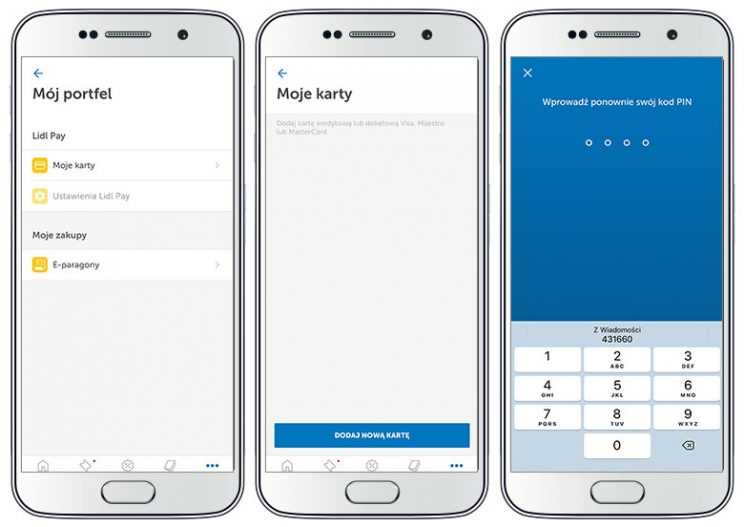
Entering the payment card number and setting a PIN in Lidl Plus
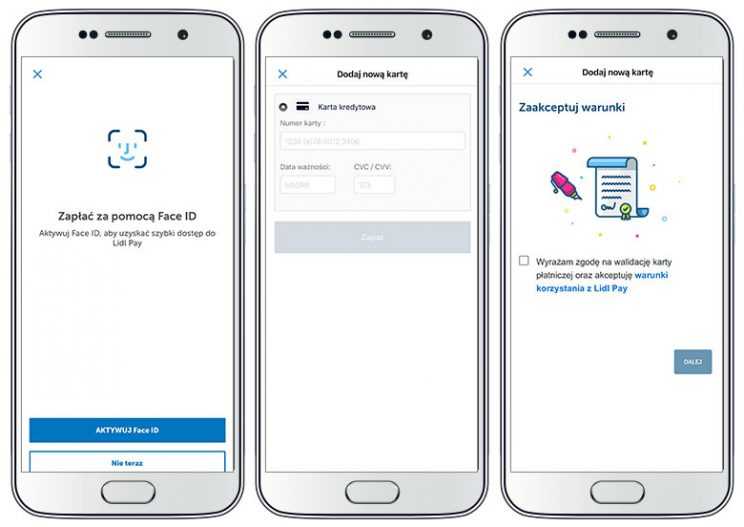
Activating Face ID, entering the card number and confirming Lidl Plus terms of use
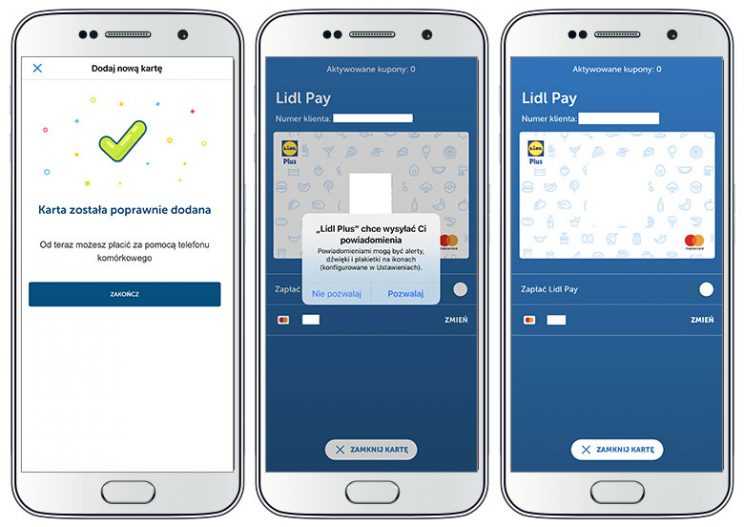
Giving permission to Lidl Plus notifications and you are done
Similarly to Żappka, when you repeat the process of adding a card (to make sure that the above description is accurate and nothing has been omitted), it is not necessary to set a PIN in the payment module again. In fact, if you want to add a card, the PIN must be entered in advance. Moreover, the configuration of Face ID settings is not repeated when a card is added again.
Mój Carrefour – integration with the Masterpass plugin
The mobile payment module in Mój Carrefour is, in fact, a Masterpass plugin. The procedure starts with the assignment of an authorisation code, which is similar to Lidl Pay. Mój Carrefour has many checkboxes. On the one hand, they are used for marketing consents (for Carrefour and Mastercard) and on the other, it gives the impression of a “bothersome” registration process. The correctness of the phone number is verified with an SMS code, which has to be entered in the application. In the next step, there is a screen with information that it is necessary to verify the ownership of the card by providing the amount of funds blocked in the bank account or by entering an authorisation code from the bank. According to this instruction, the verification should lead to a temporary blockade of PLN 1-2.
In my case, the card was verified in the background, and I did not have to enter the amount blocked in my bank account. I was surprised by the fact that there is no option to remove the card in the mobile application. The “Edit account” option takes you to www.portfel.masterpass.pl, which requests logging in, even though no login is assigned to the user in the card registration process. I tried to clarify this issue by calling the helpline, whose phone number is given in the application, but it is a helpline for Carrefour rather than for the loyalty program. As I expected, I listened to music for a few minutes, and then the consultant said that she would “report the enquiry” because she could not provide such information.
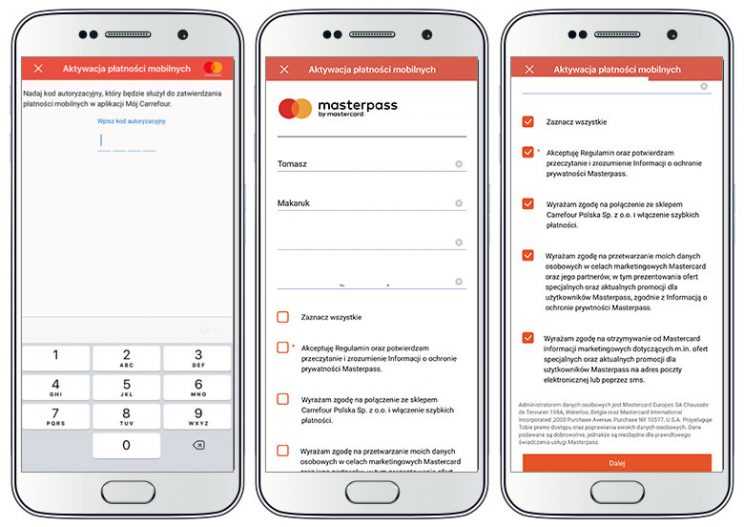
Entering the verification code, the card number and data in Mój Carrefour
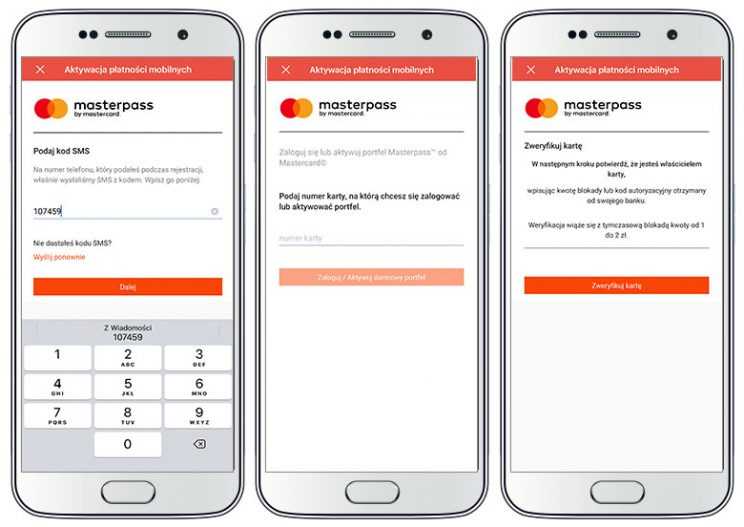
Giving permissions, entering the SMS verification code and verifying the card in Mój Carrefour
How to make payments with the payment module of a loyalty app?
In each of the three applications discussed above, the payment is made by scanning a code displayed on the smartphone screen. The discussion of the details of the payment process excludes Mój Carrefour because this application is only active at some points of sale. It must still be in its testing phase.
In both Lidl Pay and Żappka Pay, the payment process starts with scanning the code visible on the smartphone screen of a person who participates in a given loyalty program. In Lidl Pay, it is a QR code. In Żappka, it is a bar code. Further stages of the process only show differences. In the case of Żappka, the instruction says that the payment is completed in three steps. Step 1. Scanning the bar code in the application. Step 2. Informing the cashier that you want to pay with the mobile payment module. Step 3. Confirming the payment in the application (using your fingerprint, PIN or FaceID). When you want to make a payment in Lidl Pay, you first need to enable the “Pay with Lidl Pay” function in your application. It will be remembered. When you have enabled it, you can pay by scanning the code on the screen with a special reader installed at the checkout.
Lidl Pay requires authorisation to display the card. Żappka Pay requires authorisation to complete the transaction.
The key difference between the applications in question is visible at the payment authorisation stage. In order to display the Lidl Plus card, it is necessary to go through a verification process (using your PIN, fingerprint or FaceID). The payment itself does not require an additional authorisation. In the case of Żappka, it is the payment that is verified. The application does not require any verification to display the card.
Therefore, the difference in these approaches is as follows:
- Lidl Pay: PIN-card-payment-transaction
- Żappka Pay: card-payment-PIN-transaction
PIN means the chosen verification method. Which approach is safer? From the point of view of a person who participates in a loyalty program, it appears that the solution proposed by Żappka is safer, because the user authorises the payment after the amount due has been displayed on the screen. Therefore, the user is in control and fully aware of the transaction they authorise. In Lidl Pay, the card with the QR code needs to be authorised, and then the participant has no control over the process (apart from the balance on the account to which the card is linked).
An attempt to pay for groceries in Lidl has shown good cashier training. The cashier pointed to a reader with an instruction to scan the QR code from the screen. From the very first moment, it is visible that Lidl places great emphasis on popularizing the application and the mobile payment model. When I entered a Lidl store, a hostess gave me a leaflet on Lidl Plus and there were also other materials advertising the app in the store. The payment process did not generate any messages in the Lidl Plus application, and the payment was confirmed by printing the cash register receipt. The transaction resulted in a note saying “Lidl Pay Payment” on the paper receipt and the electronic receipt in the E-receipts tab in Lidl Plus.
In Żabka, I had the impression that I was the first person who wanted to use Żappka Pay. I informed the cashier about it, but he thought that I wanted to use my points and get a selected product for free. As I did not have enough points (Żappsy), the cashier’s answer was no. When I showed him Żappka Pay on the application screen, he said: “I guess that’s a new service we offer”. He started reading aloud the notifications on the cash register screen and finally said “Here it is. Żappka Pay”. Then, the icon on the Żappka screen showed the amount due, the address of the store and the “Pay” button. After pressing the button, the application required payment authorisation with Face ID, as a result of which the “Payment completed” message popped up, followed by the number of awarded Żabka points (Żappsy). The only evidence of the payment was a note saying “Paid with Żappka Pay” on the printed cash register receipt. The application does not have an electronic repository of receipts or transaction history.
From the user’s perspective, using Lidl Pay appears to be much simpler. The process itself is shorter. You need to authorise the card with the QR code and to scan it. In the case of Żappka, the transaction is longer and requires interaction with the cashier. It is not enough to display the card with the bar code. You have to tell the cashier that your want to pay with Żappka Pay and authorise the payment when the amount due appears on the screen.
Assuming that a smartphone user has to unlock the screen with a code, double verification is necessary in both cases: to unlock the screen and to authorise the payment. However, due to the fact that when I paid at Żabka, the amount I authorised was visible on the screen, I subconsciously felt safer.
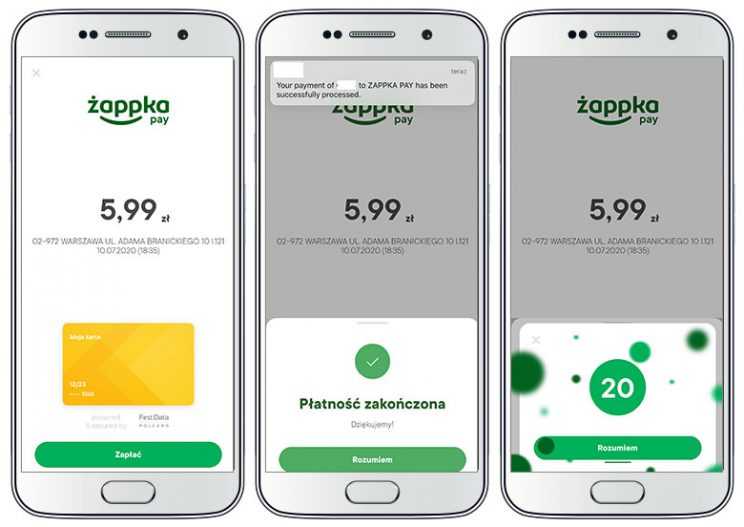
Żappka Pay authorisation screens
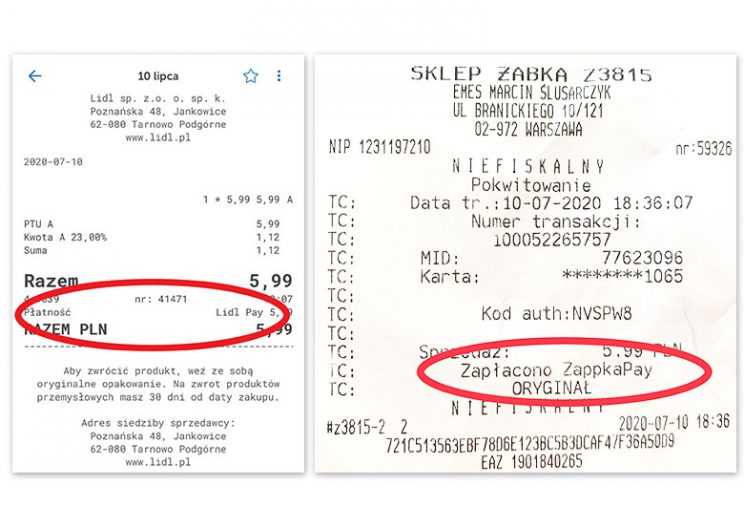
Evidence of payments with the Pay module
Summary and conclusions
Mobile payment modules are in fact based on adding a payment card to a loyalty application, thanks to which it is possible to charge the card without using it physically, because the loyalty program identification code can be used instead. This solution is convenient, but it requires trust in the personal data controller, who is provided with information that allows for online payments on our account. Mobile payments in loyalty applications put into practice the vision earlier described in the blog, according to which identification in the loyalty program will be the same as a payment. However, I have to admit that my idea was that the payment would “absorb” the identification process in a loyalty program, not vice versa.
The popularity of contactless payments in Poland suggests that mobile payment modules in loyalty applications will become widely used as well. However, this process will probably be spread over time. You cannot help but feel that if the use of loyalty applications is an expression of loyalty to the retailer, providing the number and expiry date of your credit card in the app is real proof of not so much loyalty, as genuine trust. And trust is earned in small steps.
At i360, we support a number of loyalty programs. We also continuously monitor all significant programs in the Polish market and selected foreign markets. This includes the food retail sector. We share our experience with our clients and blog readers.
If you are interested in implementing a loyalty program or checking how i360 can improve your program with regard to its procedural, legal, tax, logistic or performance aspects, feel free to contact us.

Zapraszam do kontaktu.
O programach lojalnościowych wiemy wszystko.

Contact us to learn more.
We know everything about loyalty programs.
![]() Tomasz.Makaruk@i360.com.pl
Tomasz.Makaruk@i360.com.pl
![]() 22 331.09.97
22 331.09.97
P.S. Cover photo: courtesy of Freepik
photo created by fanjianhua – www.fredeik.com


